Configuring User Menus
Each user has a collection of shortcuts that have been defined by or assigned to a user, accessed via the user's Menu Browser. The user's menu is accessed from the Menu
tab on the EVA Netmodeler Navigation Bar. A user's menu will look similar to the one shown below:
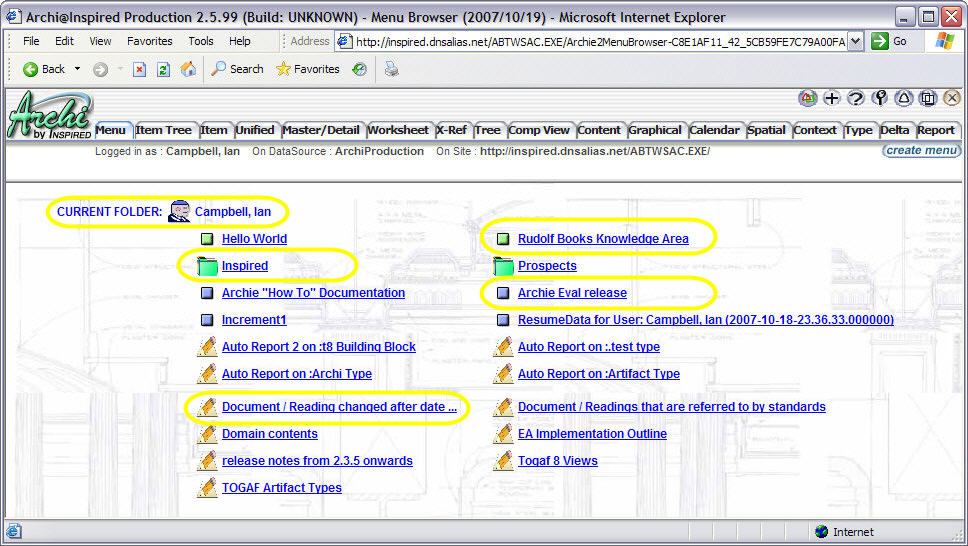
User menus can contain the following types of shortcuts :
 Custom Menu shortcuts launch an
EVA Netmodeler Custom View. Refer to the Custom View section for details of how to define custom views and assign them to user menus. Custom Menu shortcuts launch an
EVA Netmodeler Custom View. Refer to the Custom View section for details of how to define custom views and assign them to user menus.
 Menu Folder shortcuts open a sub-menu folder which can contain one or more shortcuts of any of the types
described here. These menu folders can be assigned to many users. For example, the Inspired menu folder in the above picture may contain a number of shortcuts to views, folders, browsers and reports that are relevant to all
users who are employees of Inspired. Menu Folder shortcuts open a sub-menu folder which can contain one or more shortcuts of any of the types
described here. These menu folders can be assigned to many users. For example, the Inspired menu folder in the above picture may contain a number of shortcuts to views, folders, browsers and reports that are relevant to all
users who are employees of Inspired.
 Browser shortcuts (also known as menu items) launch a browser with a specified focus type and item. The
browser, type and item are captured by EVA Netmodeler when the browser shortcut is created by clicking the create menu button on the navigation bar. By default these are available to the logged in user that captures the
browser shortcut. The entries can be made available to other users by editing the relationships between menu items and EVA Netmodeler Users. Browser shortcuts (also known as menu items) launch a browser with a specified focus type and item. The
browser, type and item are captured by EVA Netmodeler when the browser shortcut is created by clicking the create menu button on the navigation bar. By default these are available to the logged in user that captures the
browser shortcut. The entries can be made available to other users by editing the relationships between menu items and EVA Netmodeler Users.
 Report shortcuts run the report specified in the shortcut definition. Report shortcuts are created whenever a
user saves a report definition in the report browser. Report shortcuts can be assigned to other users by creating a has report relationship from the ArchiUser to the Archi Report Report shortcuts run the report specified in the shortcut definition. Report shortcuts are created whenever a
user saves a report definition in the report browser. Report shortcuts can be assigned to other users by creating a has report relationship from the ArchiUser to the Archi Report
The EVA Netmodeler menu system meta model looks as follows:
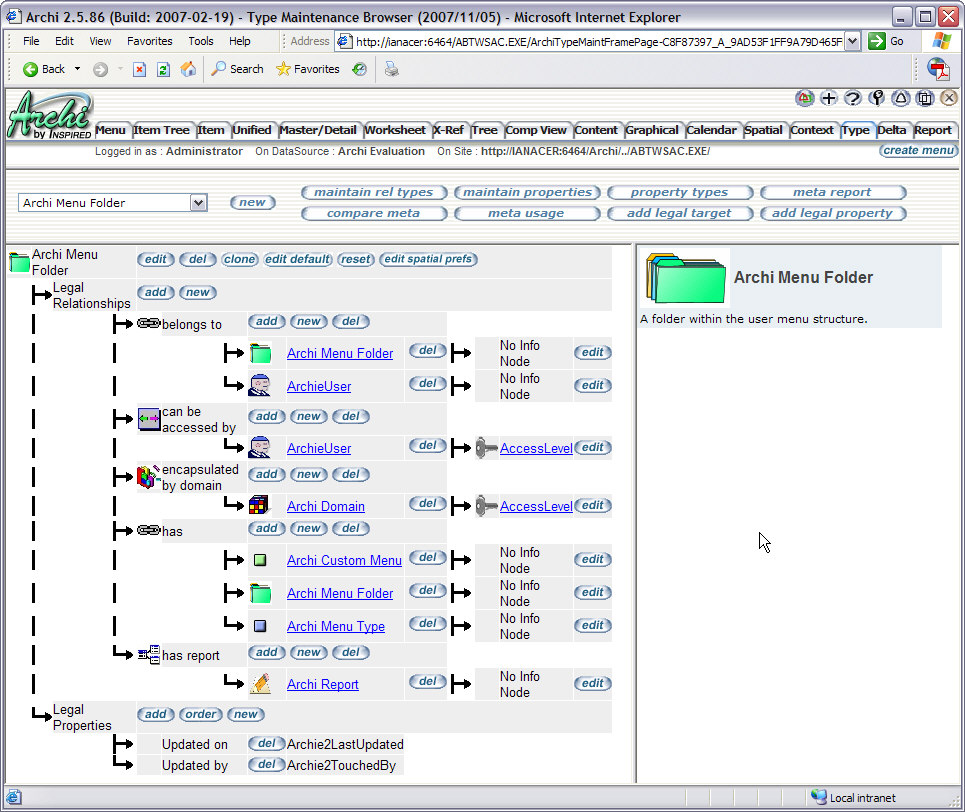
To assign a Menu Folder, Archi Menu Type, or Archi Custom Menu to a user, associate the relevant item of that type with the ArchiUser via the belongs to / has relationship.
To assign a Menu Folder to another Menu Folder (i.e. create a nested Menu Folder), associate the two Menu Folders via the belongs to / has relationship.
To assign a Archi Report to a Menu Folder associate the Archi Report with the Menu Folder via the report belongs to / has report relationship. Note that all reports created
You can also assign these menu elements to user groups i.e. a ArchiUser that has a group has members relationship to other ArchiUsers. Any menu elements assigned to a user groups will be inherited by all members of the group.
Determining what gets displayed on a user's menu
The following items are included in a user's menu:
- All reports that the user and the user groups that the user belongs to have access to via the report belongs to relationship
- All Archi Custom Menus, Archi Menu Folders and Archi Menu Types that the user and the user groups that the user belongs to have access to via the has relationship
|