Configuring Visio to connect to the ArchiRequester
Configuring Visio macro security
The ArchiRequester facility has an auto-update feature that ensures that the latest macro code is used whenever the ArchiRequester connects to the EVA Netmodeler server. It is therefore essential that the Trust access to Visual
Basic Project option is enabled in Visio. In Visio 2003 this option can be accessed via Tools \ Options \ Security \ Macro Security. If this option is not set to on the macros will not update themselves and the ArchiRequester
interface will not work.
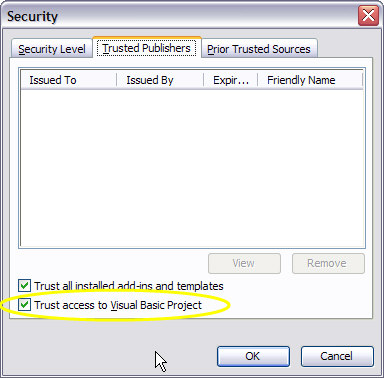
Installing the ArchiRequester macro code
The Visual Modeling Interface uses macro code installed in the diagram files to connect to the ArchiRequester dll. Use the following steps to install the code in a new or existing diagram file:
- Create a new blank diagram in Visio or open an existing diagram file.
- Select Tools \ Macros \ Visual Basic Editor.
- Double click on the item This Document in the project explorer pane. This will open the code page on the right.
- Cut-and-paste the contents of the file "Visio Objects_ThisDocument.txt" into the code page.
- Select Insert \ Module from the main menu bar. This will create a new module folder called Modules, and a new module called Module1.
- Select Module1 in the project explorer pane. Using the properties pane, rename the module to ReqMod.
- Double click on the item ReqMod in the project explorer pane.
- Cut-and-paste the contents of the file "Modules_ReqMod.txt" into the ReqMod code page.
- Select Insert \ Class Module from the main menu bar. This will create a new class module folder called Class Modules, and a new class module called Class1.
- Double click on the item Class1 in the project explorer pane.
- Cut-and-paste the contents of the file "Class Modules_Class1.txt" into the Class1 code page.
The required ArchiRequester macro code has now been installed in the diagram file. The VB editor should look similar to the one depicted below:
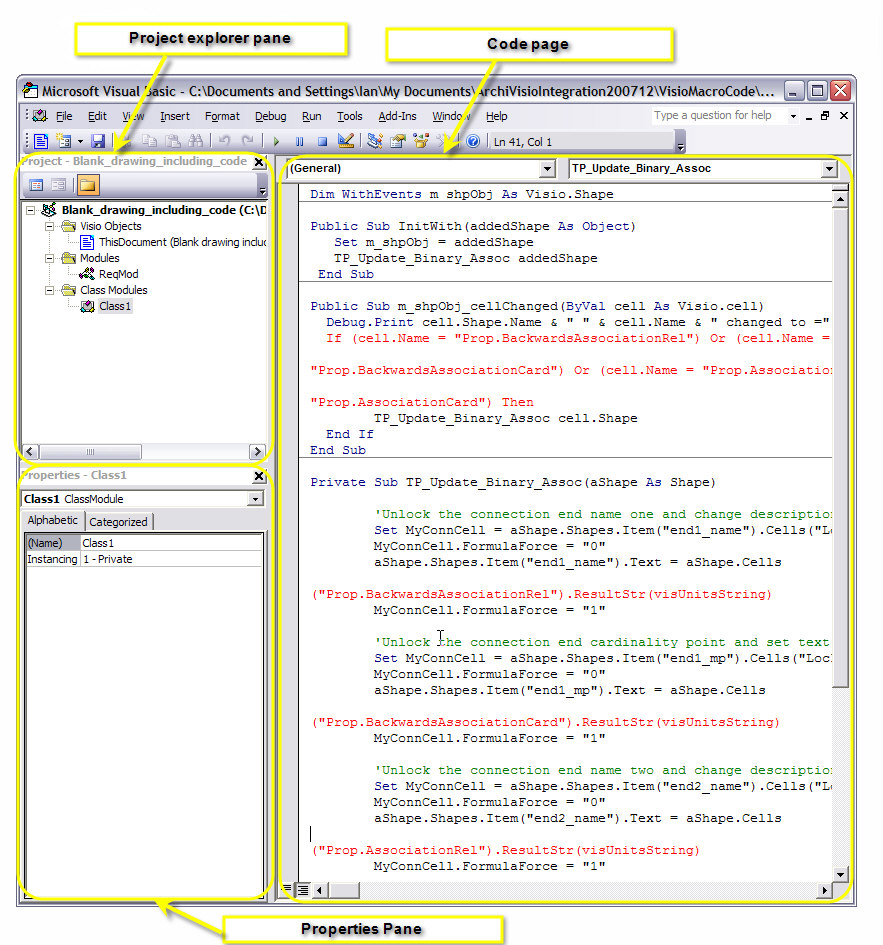
|