Delta Browser
General
This browser allows the viewing, selection and (optionally) export of items which have changed during a selected period. The period will default to something sensible, like the preceding week, but may be altered by the user. By
default, all types are listed. Again, the user can control which types you wish to include, by one of two means:
- selecting the required types by check boxes in the Delta Browser left hand pane, or
- setting Domains in the Set Filters browser.
Once the period and types are selected, the "Get Delta" button will retrieve the relevant instances. For instances to be shown in the Delta Browser, their types must include a property of type LastUpdated, so that their
updating can be tracked. Once items are displayed, the "Export" button can be used to generate an export set containing the displayed items.
The following is a representation of the Delta Browser that can be found in EVA Netmodeler. Hotspots will take you to specific help for various features.
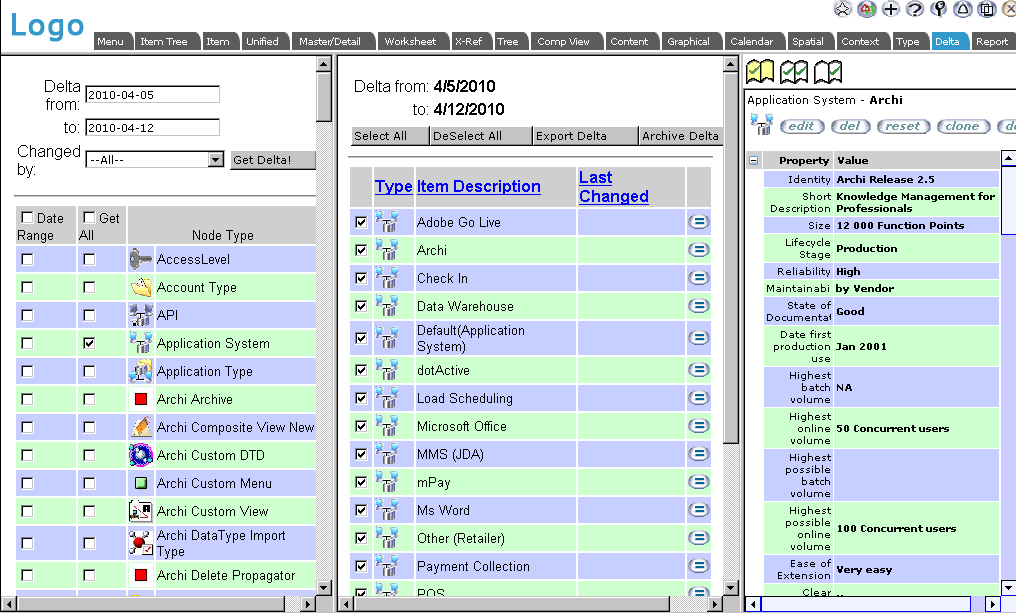
EVA Netmodeler Navigation Bar
The general EVA Netmodeler navbar appears almost all pages. See further help for the Navbar
Selection Pane (left)
This is where you will select the period you are interested in and the types for which you wish to see changed items. By
default, the period is set to a the previous week and the types are all selected. Note: the types visible will also be affected
by the Domains selected for viewing in the Filters Browser, if applicable. Select desired times and types to view, then click the "Get Delta" button.

Changed Items Pane (centre)
In this frame, items of the types selected which were altered during the selected period will be listed. Basic details relevant to the change/item are listed:
- Item Type
- Item Description
- Last Changed Date
- Who Changed the Item (if available)
- A query button to allow viewing of item details and relationships in the right hand pane
Clicking the column headings of the item list allows sorting by the relevant property. You can thus list by type, description, date changed or person who made the change.
Clicking the "Export" button in this frame will cause all selected items to be exported. This can be very useful for exporting
a set of recent changes, or synchronising two repositories where changes have been made to one and you wish to apply them to the other.

Item Details Pane (right)
This frame is used to display properties and relationships of an item in the Changed Items Pane using the standard GIDE
interface when the relevant "Query" button is clicked. You can view properties or select relationship links to navigate to related items (security permitting).

|