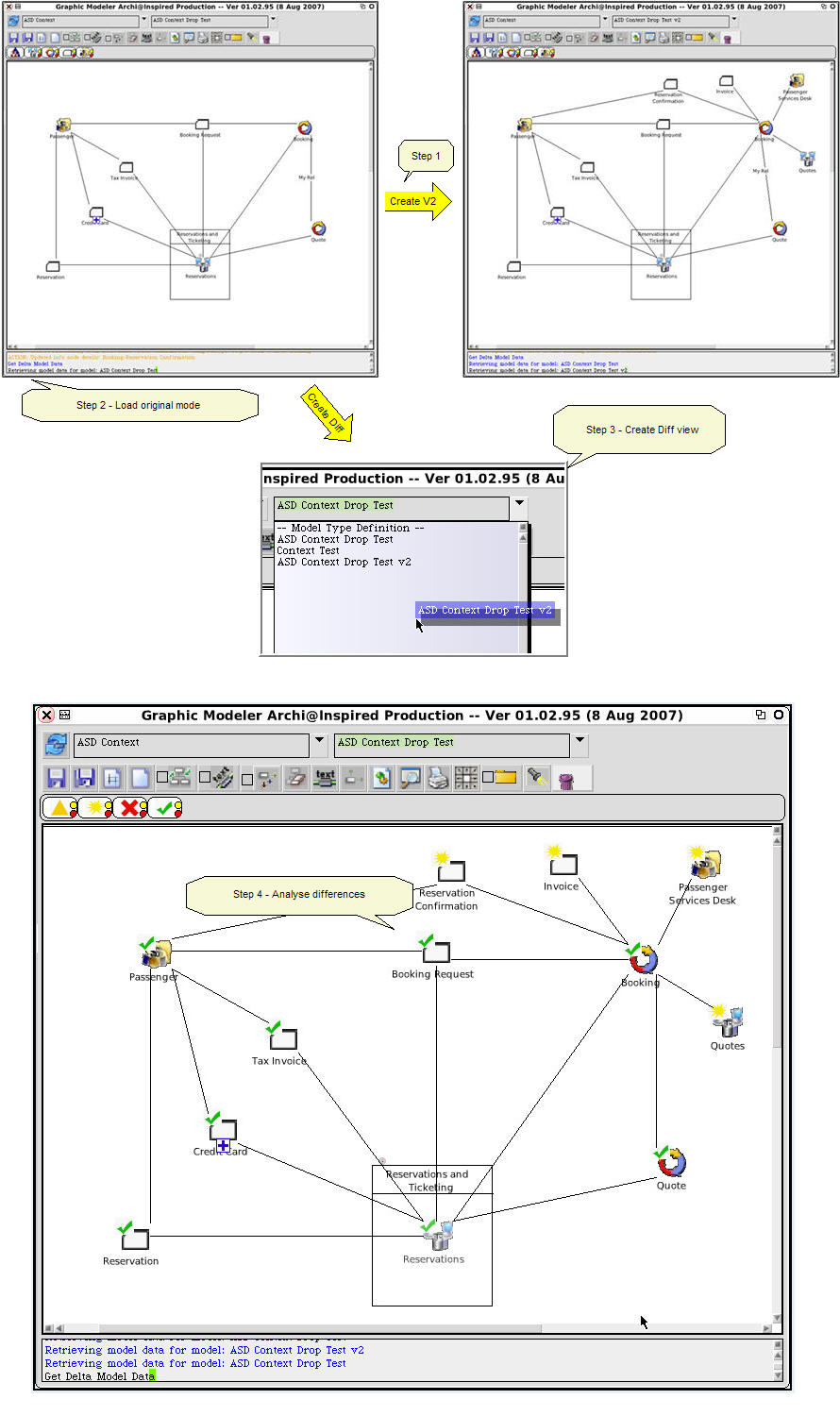Applicable with Version 2.5 Oct 2010 |
||
Help Version 2.5.123 |
||
|
|
|
||||||||||||
|
Contents Introduction Concepts User Help Modeler Help Browser Help
|
|||
Advanced Features
Hiding and Showing Items (Inferencing/Model Summary)It is sometimes useful to be able to hide detail in a model. An example would be where we have Application systems interfaced to other Application systems via a variety of intermediate items, including Files, Databases and Interfaces. We might want to see a picture of just which Applications talk to which others, without the detail of how. To achieve this, we define a model type with Application and the intervening types. When we retrieve a model, we will get the full set of items displayed, but we can hide those we do not wish to see by clicking the "hide" decoration on the icon for the relevant type on the icon strip. In this way we can see the "inferred" relationship between applications without worrying about the intervening detail. A corresponding decoration on the icon allows showing items again. |
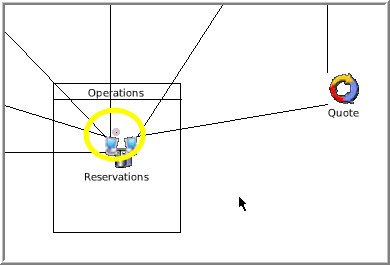 |
A very useful feature of GM to support rapid visual modeling using information from the repository is the drop related option. This is set on with the tool on the toolbar. If checked, when an item is dropped into a model and has associated items in the repository linked via relationships which are included in the model type, those items will also be dropped into the model and automatically linked via the appropriate relationships to the initial item. A related feature is auto linking. When an item is dropped into the model space, GM determines if it has links to any of the items already in the model which are consistent with the model definition. If it has, these links are inserted automatically.
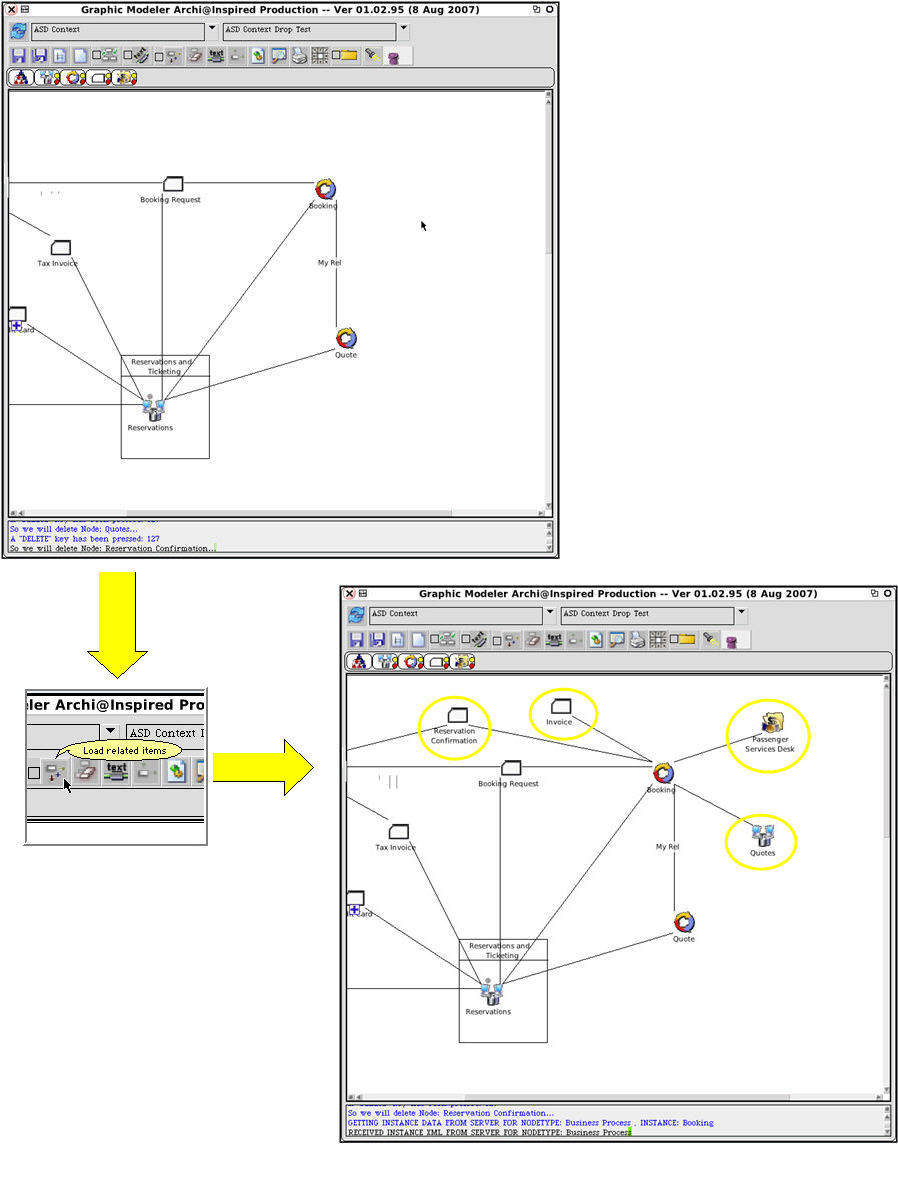
The text describing relationships can be turned on and off using the tool on the toolbar. This can visually simplify models where this information is not useful. Saving a model with the text hidden will cause it to be retrieved in that state the next time it is loaded. Text can be turned on again at any time.
Selecting this option on the toolbar allows GM to rotate the label text to match the orientation of the connector lines.
This option causes GM to move items in the model to achieve a reasonable layout. It will "space out" items, preserving relationships and achieving a readable situation while keeping the model reasonably compact.
GM supports an advanced feature where two visual models of the same type can be automatically examined for differences, which are then highlighted visually. To achieve this: