Installing the Archi Requester DLL
The Archi Requester API to the Visual Modeling Interface requires the ArchiRequester dynamic link library to be installed on the client windows machine. The latest DLL can be downloaded from the EVA Netmodeler portal and installed on the client windows machine using the following procedure.
Installation Instructions
- Download the ZIP file (ArchiRequester.zip) from the EVA Netmodeler portal. Save it in a temporary directory.
- Unzip the file, then double-click on the "setup.exe" file. The following dialog will be displayed:
- Click on the OK button, this will cause the following dialog to be displayed:
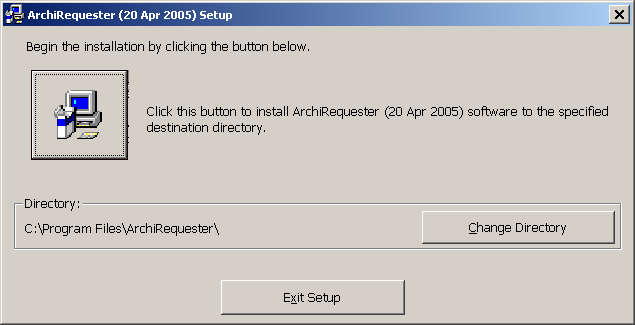
- Now click on the
 button at the top-left of the screen, the next screen to be displayed will look as
follows: button at the top-left of the screen, the next screen to be displayed will look as
follows:
- The requester will now be installed onto your hard drive, when the operation is completed, you will see the following message:
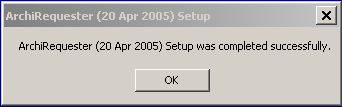

What can go wrong?
The Archi Requester installation primarily installs a file called: "ArchiRequester.dll" into the "C:\WINNT\SYSTEM32" (or equivalent) directory and registers it.
There are two main reasons why such an installation would fail:
- Administrator rights
- The DLL is locked
You do not have administrator rights on your computer
Only users who have administrator rights are allowed to install and register dll's. If you do not have administrator rights,
the best thing to do would be to contact your IT support department and request that the installation be done by an administrator.
The DLL is locked
This error will obviously only be encountered if you are trying to install a newer version of the requester. It is quite
common for DDLs to become locked by the programs that use them and the Visual Basic installation program will not report an error if it fails to install and register the new version of the DLL when the old one is locked.
The best way of overcoming this problem is to open Windows Explorer and navigate to the C:\WINNT\SYSTEM32 (or equivalent) directory, locate the ArchiRequester.dll file and delete it manually.
Now run the installation program again, this time it should have no problem installing the DLL.
If Windows refuses to allow you to delete the ArchiRequester.dll file, rebooting your computer should solve this problem.

|