EVA Netmodeler Generate Static Website Utility
This section covers the following topics:
Description
This utility allows authorized user to generate free standing web sites from selected content of the EVA Netmodeler repository. Multiple sites can be generated from the same repository. A site can include any types required,
including graphical models. Associated content in the form of documents, templates and other resources can be included. The generated site can be viewed in any current generation browser without requiring any additional support
or software and without access to an EVA Netmodeler server or repository. File names are generated in a manner compatible with CD file system conventions, so that the entire site can be moved to optical media for distribution,
if required. All references between pages in the site are relative, so the site can be easily moved to new locations without any further editing required.
The output site has a simple and clean style which is normally useable as is. If it is desired to customize it, the style is driven from an ArchiSystemSettingLong item named WebGenerationStyleSheet which contains the Cascading
Style Sheet (CSS) definition of the styles used in the site.
What is included in a generated site is controlled by choosing an EVA Netmodeler Domain, which specifies the required types. The user can also activate filters before generation to select particular instances of the included
types as required: e.g. only Business Processes for a given Business Unit
A delta generation feature allows regenerating only parts of a site modified or added after a specified date, thus reducing generation time for large sites significantly.
An include meta option allows generating type definition information into the output site as well.
Output directories can be designated by the user for where the site will be created. There are two ArchiSystemSettings that affect the location used for generation and test viewing:
- DefaultGenWebSiteDir specifies the path for where the utility will normally generate a site. This is a directory location on the server, usually under the EVA Netmodeler install directory
- DefautGenWebSiteURL specifies the URL corresponding to the path mentioned above. It is used to locate the generated pages for test viewing
The utility generates the following types of information:
- A type index page which lists all types for which content has been generated with links to
- Item index pages which list all items of a selected type, with links to
- Item pages which show item details
- These may include graphical models generated by the Graphical Modeler. In this case, these models can also include image maps ("hot spots") which will allow drill down from symbols on the models to relevant item detail
pages, where these have been included in the generated site
- Where items have external content items (e.g. documents, templates), these will be included in the output site and links will appear here. Clicking the link will launch the content in an appropriate viewer, just as it
would within EVA Netmodeler itself
- Where links are present that refer to unmanaged content e.g. external web site URLs, the links will be included in the generated page and content will be sought on the external source if the link is clicked
- Where very large instance lists are included in the generation, a feature driven by a system setting (GenWebSiteItemListSize) controls the generation of additional levels of index pages, so that Item index pages do not
become excessively long, leading to slow generation times and a poor user experience

Generation
The utility is launched from the EVA Netmodeler Main Menu and is normally found in the Import and Export category. When it opens, you should see the following interface:
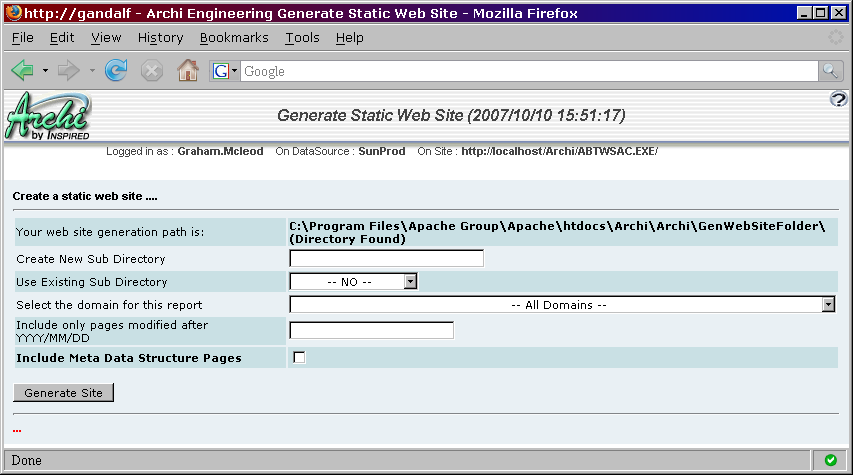
The first line shows the current website generation path, as specified by the system setting.
The second line is where a sub directory name can be provided for the output. Alternatively, the drop down list below this can be used to select and existing output directory.
The following line allows selecting the domain to use to control which types will be included in the output site. Note that it is
possible to include All Domains. This may create a very large site and should be used with caution.
The following line allows specifying a date to invoke the delta generation feature, which will only output content modified or created
after the designated date. This assumes you will generate into an existing directory containing the previously generated site.
The check box on the last line allows selecting whether to include type description information (meta model definitions) in the generated site.
The Generate Site button initiates generation.
During generation, a monitor is displayed to show progress. An example is shown below:
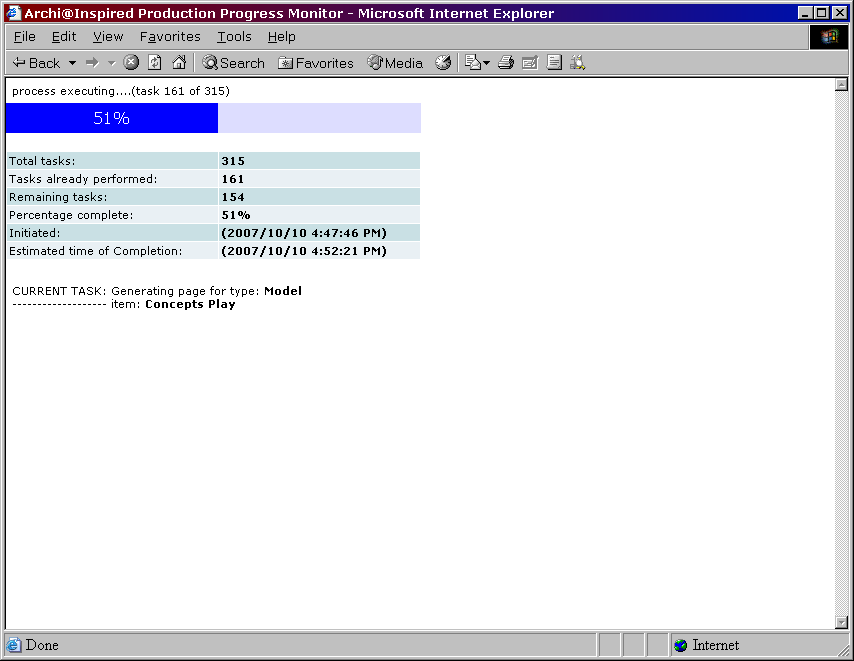
This shows the percentage complete and other job statistics, as well as the current task.
After generation, a link is provided from which you can launch and view the site:

The generated site will have a structure similar to the following pages:
- The home page / type index page
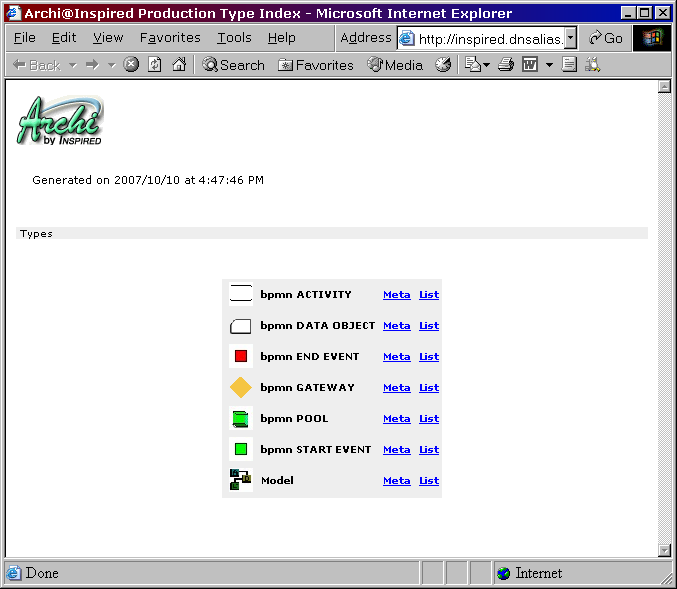
- An item index page for a type
·
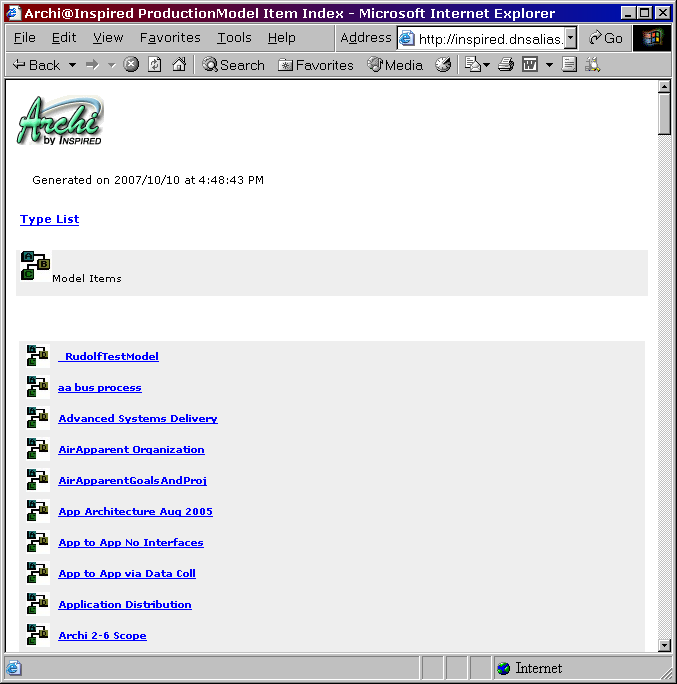
- An item page with links to other items
·
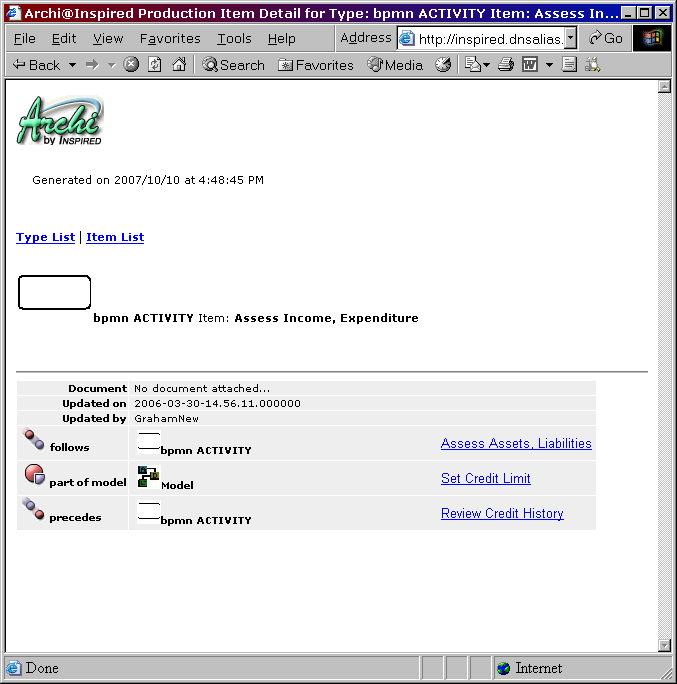
- A model item page with drill down links on model symbols
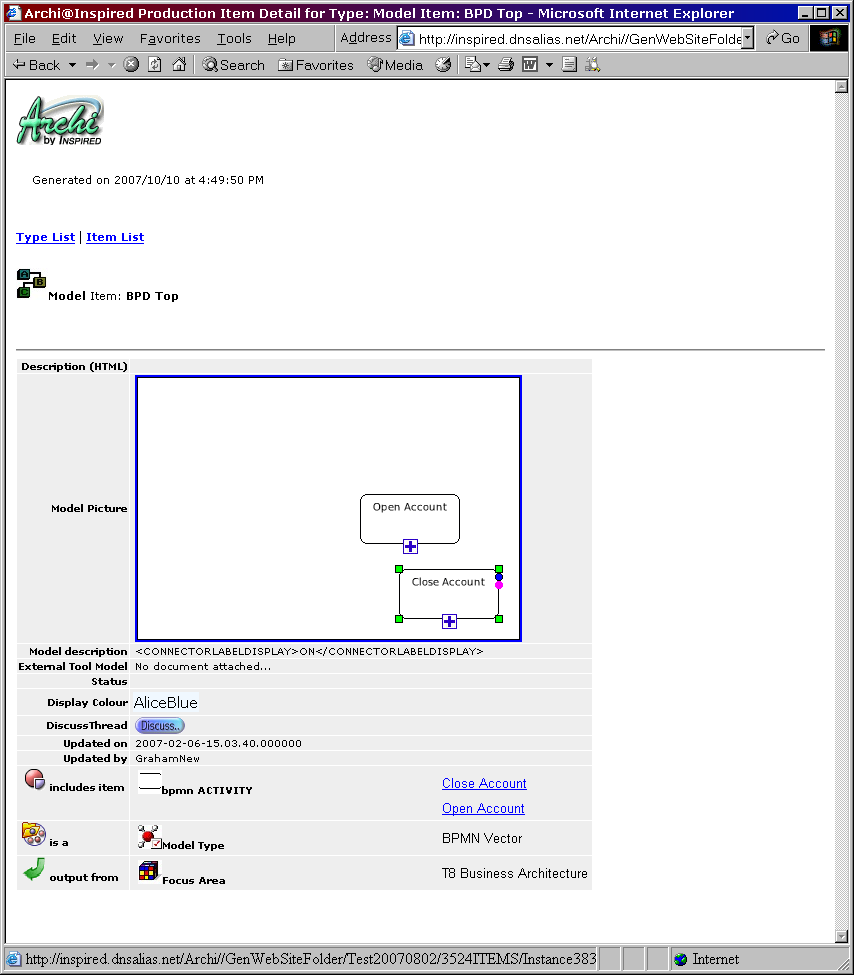
-
Where items for symbols included in the model are included in the output, placing the cursor over a symbol will show a hand. Clicking will drill down to the item page corresponding to the symbol.
- A type definition page
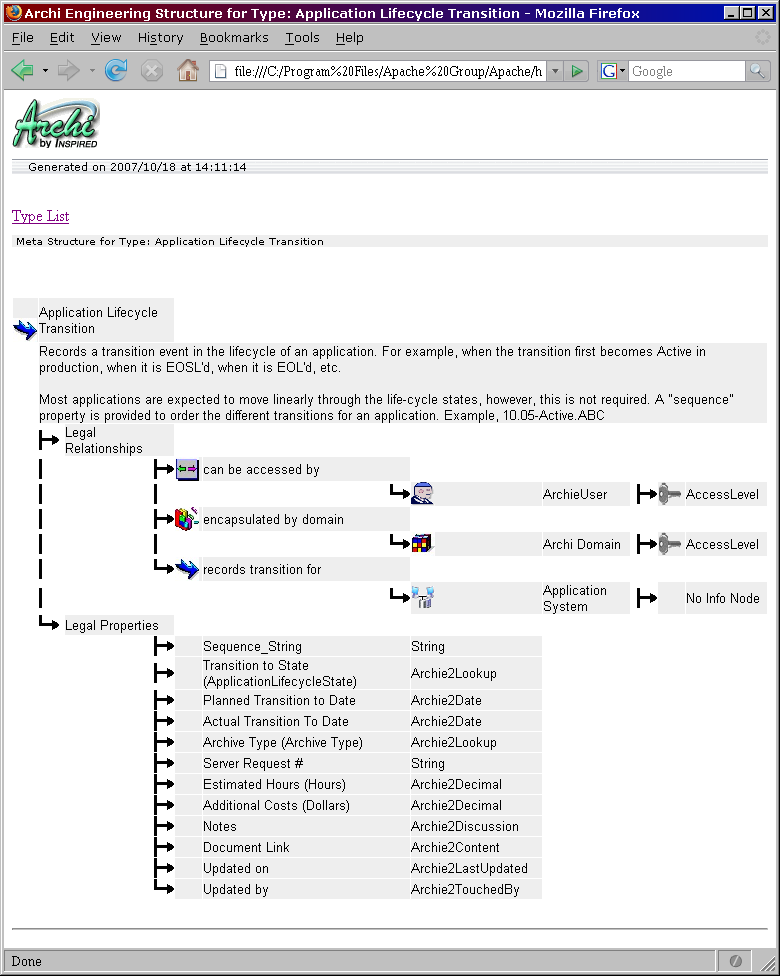

Output Directory Structure and Naming Conventions
The output site goes into the directory designated by the user at generation time. This is normally a subdirectory below the default directory. Within the generation directory there are the following:
-
A directory per item type. This will contain all item pages for that type. The directory is named using the pattern: [typeID]Items where typeID is the numerical type identity used within the repository. This has been used to keep names short and
unique (otherwise file system and CD file system problems are encountered)
- A DOCUMENTS directory where documents associated with the output item pages are stored
- A TEMPLATES directory where template documents associated with the output item pages are stored
- A GRAPHICS directory where icons and image files for types, logos, buttons and styles are stored
- A default.htm file, which is the top or "home" page for the site and is the index of types for which content was generated
- A style.css file which contains the output site style information in CSS format. This is generated from the style information contained in the long system setting mentioned earlier
- InstanceList[typeID].htm pages which are the pages containing the Item indexes and which point to Item Pages. Each type included will have one of these pages.
- InstanceList[typeID]-nn.htm pages (optional) when the lists of instances would be too long for a single instance list page.
These are the lowest level of index pages and there may be several for a single type. Where these are generated, the InstanceList[typeID] page mentioned above will point to these, rather than to Item pages.
- NodeMeta[tyepID].htm pages (optional) which are the type definitions if the user has chosen to generate with meta information
Within each of the [typeID]Items directories:
- Instance[itemID].htm pages, each of which represents an item of the type for that directory. These contain the item details, links to other item pages (where there are relationships in the EVA Netmodeler
repository) and links to documents and external URLs. If the item contains image properties, these are generated in-line, with the actual images stored in the
DOCUMENTS directory. Where the item is a Model, it can include a rendered Graphical Model with necessary hotspot map
information to allow drilling down to the relevant item pages where these are included in the generated site

|