Launch EVA Netmodeler Portal
Reaching the Portal
You can reach the information and support portal from the Inspired website or directly from the main menu within EVA Netmodeler. On the portal you will find news, documents, issues in development, frequently asked questions and
EVA Netmodeler release information. You can also use a provided feature to log an issue that you want attention for. This can be a problem with existing capabilities, or a suggestion for something you would like to see in the
product.
Incidentally, EVA Netmodeler has a set of features that allow you to create your own portals, similar to ours, with minimal effort.
Initial Portal Screen
This screen defaults to displaying news about EVA Netmodeler. This may be new features, new markets entered or other relevant news.
Move to other features or information in the portal by clicking tabs of interest. When you select a tab within the portal, you will be presented with a screen displaying a list of available items on the left hand side and a
space in the main part of the page.
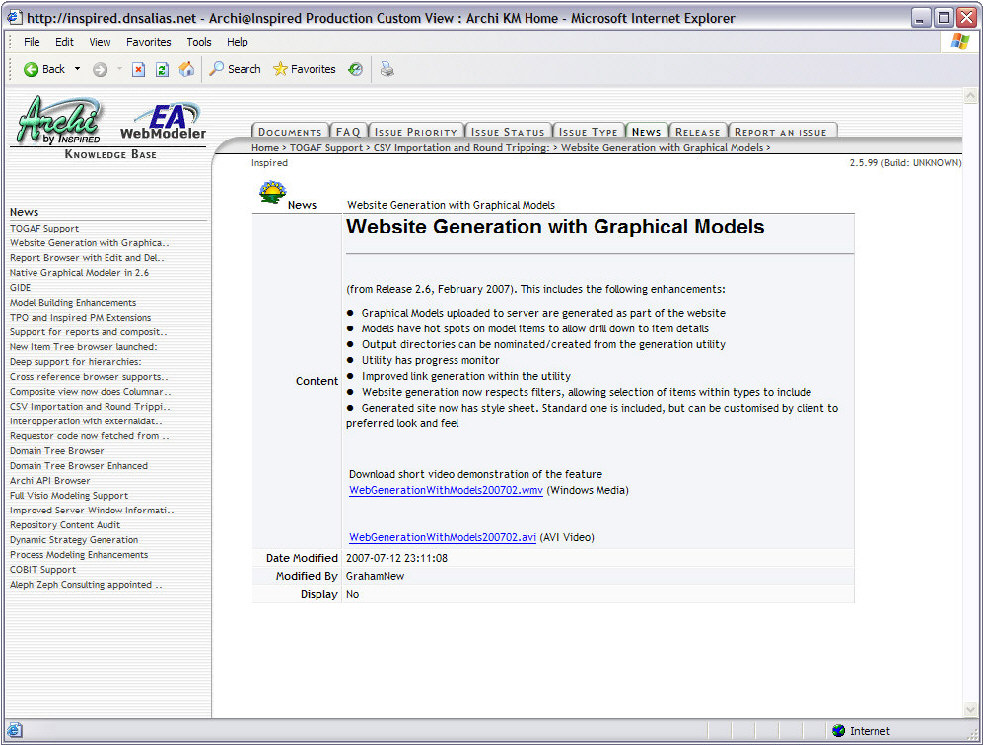

Documents tab
The Documents section of the Portal provides easy access to documents of interest to the EVA Netmodeler. These include feature documents, installation instructions, demonstration videos, research papers etc. The available
documents are listed down the left-hand side of the window. A hyperlinked index is provided at the bottom of the document list if there are more documents than can fit on a single index page. The current page is indicated in
parentheses.
Selecting an item on the left will bring up a display similar to the one below. Properties and relationships for the relevant
item are shown. You can navigate to related content easily using the relationship links. If there is a document link, you
can right click this to save it locally, or you can left click it to launch the document for viewing. If you want another item
displayed of the same type as the current on, select its name on the left of the display. If you want information on something else, click the appropriate tab.

Frequently Asked Questions (FAQ) tab
The FAQ tab provides easy access to documents relating to frequently asked questions. The available documents are listed down the left-hand side of the
window. A hyperlinked index is provided at the bottom of the document list if there are more documents than can fit on a single index page. The current page is indicated in parentheses.
Selecting an item on the left will bring up a display similar to the one below. Properties and relationships for the relevant
item are shown. You can navigate to related content easily using the relationship links. If there is a document link, you
can right click this to save it locally, or you can left click it to launch the document for viewing. If you want another item
displayed of the same type as the current on, select its name on the left of the display. If you want information on something else, click the appropriate tab.
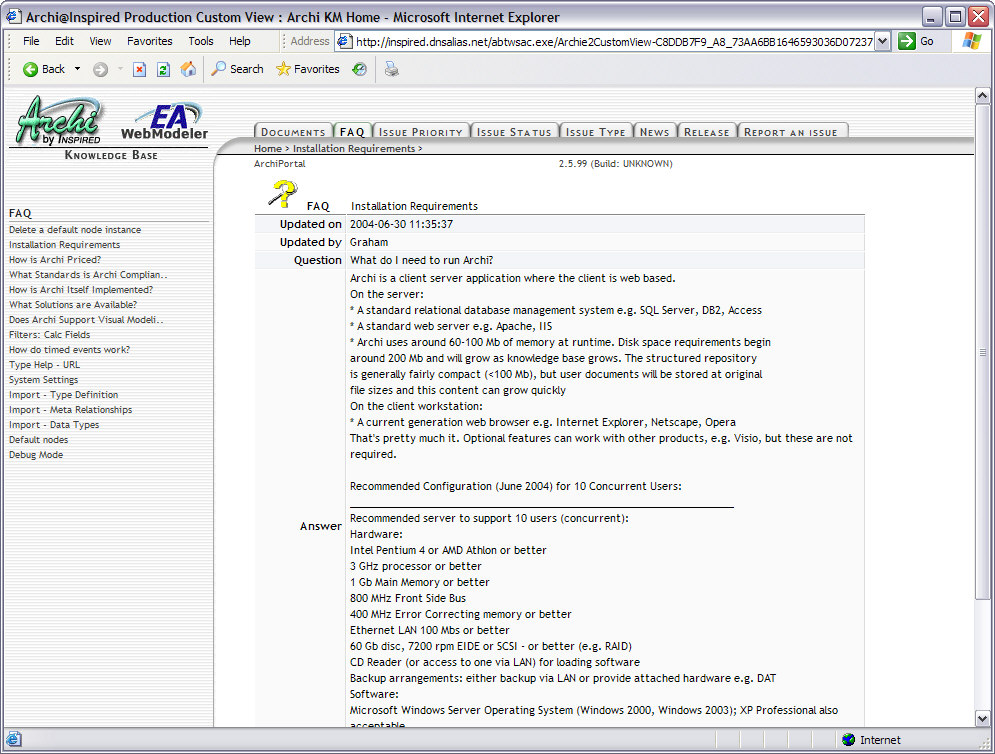

Issue Reporting, Status, Priority and Type
The Issues cluster of tabs provide a mechanism for licensed users to report and track issues and suggestions.
User the Report an Issue to raise an issue or make a suggestion regarding the product or surrounding services. We look forward to hearing from you.
The Issue Priority tab lists existing issues grouped by priority. The Issue Status tab lists existing issues grouped by
status, from submitted through to resolved. The Issue Type tab lists existing issues grouped by type of issue as reported by the user e.g. usability issue, new feature request, fault etc.
The Report an Issue tab opens a window in which you can capture details about the issue. The more error detail and
context information provided the better. Information about the client who reported the issue is extracted from the log on details and is stored with the issue for reference and feedback purposes.
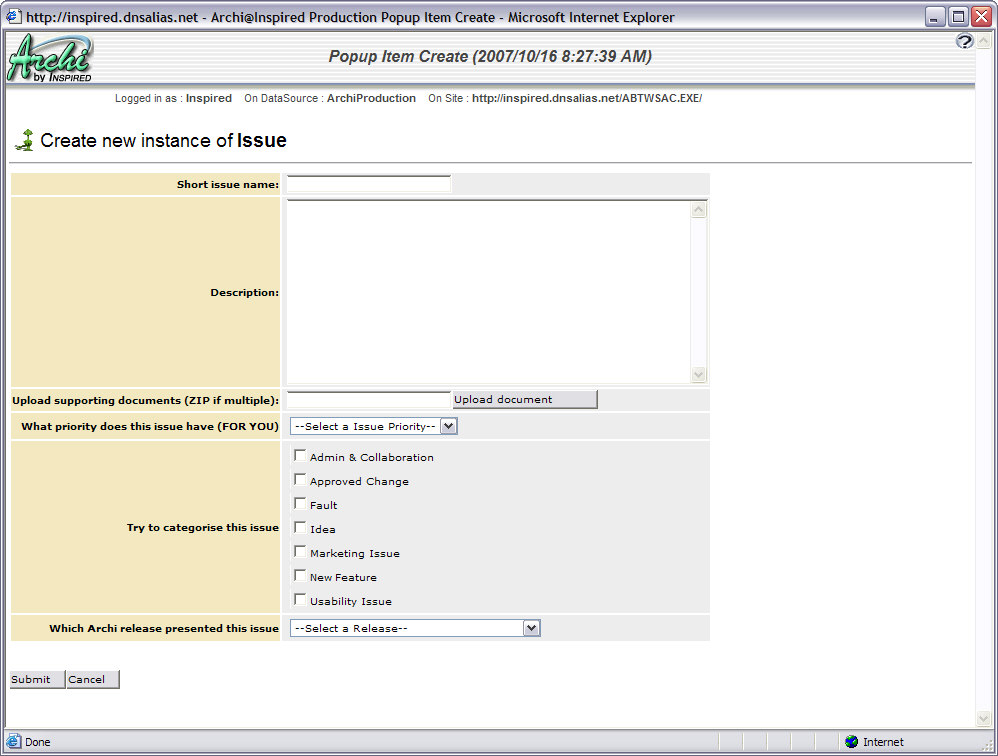

News tab
This tab displays a list of news items relating to EVA Netmodeler on the left of the window sorted from newest to oldest.
A hyperlinked index is provided at the bottom of the document list if there are more documents than can fit on a single
index page. The current page is indicated in parentheses. Click on the news headline in the list to display the full story in
the main window. Keep an eye out for embedded hyperlinks in the news story which may link to additional material or external sites.
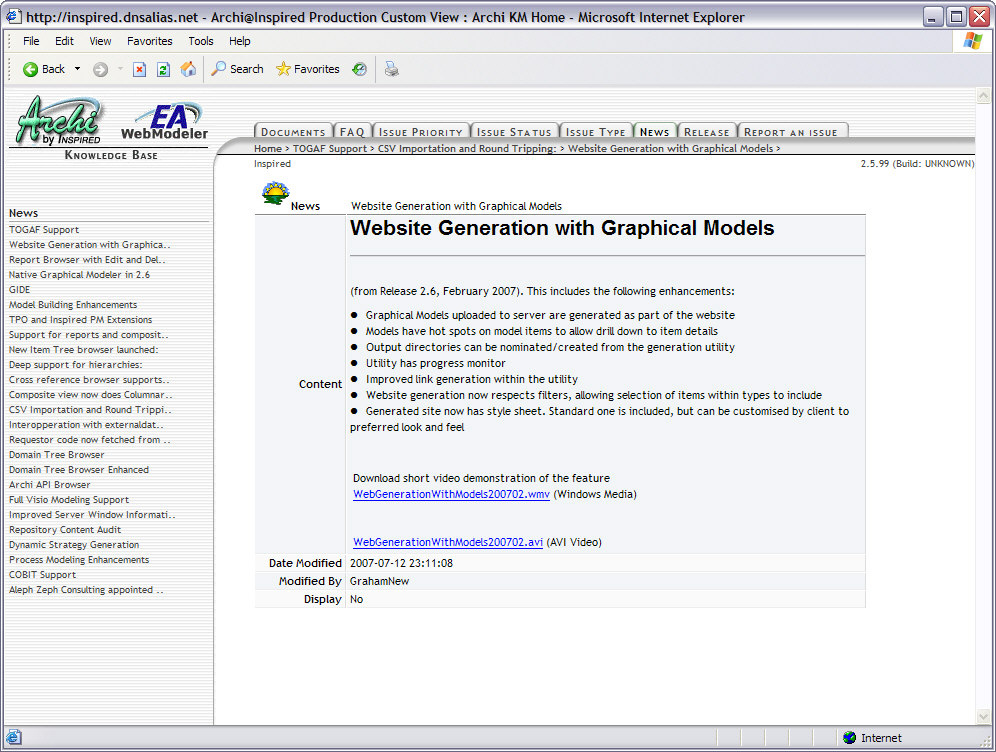

Release tab
New releases of EVA Netmodeler are posted in this section. The list of available releases is listed down the left hand
side of the window. A hyperlinked index is provided at the bottom of the list if there are more documents than can fit on a single index page. The current page is indicated in parentheses.
Note that this section is intended for use by EVA Netmodeler administrators only. Inappropriate use of the file found in this section of the portal may render your EVA Netmodeler
installation unusable. Do not make any changes to your EVA Netmodeler installation using the information and files found here unless you are competenet to do so.
The Description property contains the release notes detailing what was changed in the release.
The ICX File and Squeak Graphical Modeler properties contain links to zipped versions of the new EVA Netmodeler executables. The supporting XML files
property contain a link to additional configuration settings that will need to be applied in order for the release to function correctly.
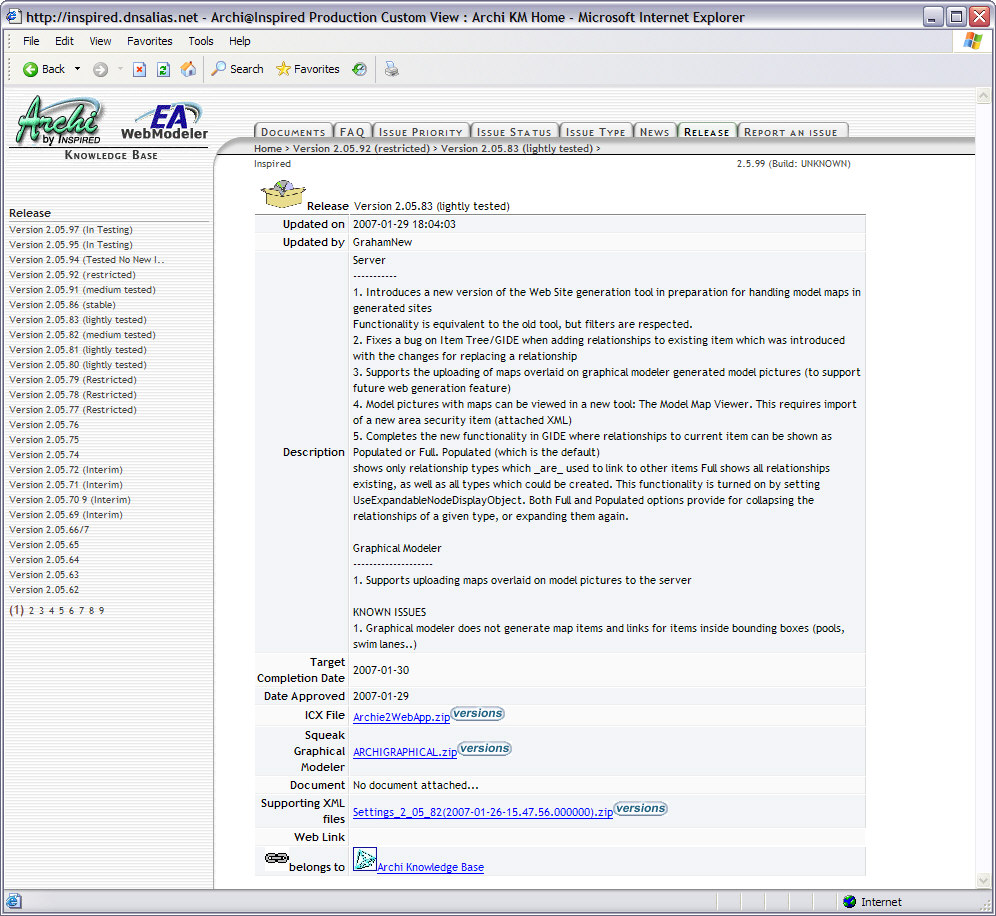

|