Applicable with Version 2.5 Oct 2010 |
||
Help Version 2.5.123 |
||
|
|
|
||||||||||||
|
Contents Introduction Concepts User Help Modeler Help Browser Help
|
|||
Viewing and Navigating Knowledge in the RepositoryEVA Netmodeler can hold a large amount of both structured and unstructured information, related documents and files, and references to external content. Fortunately, it is relatively easy to find your way around he repository content using the EVA Netmodeler features and tools. Finding out what is in a RepositoryThe primary method of interaction with the EVA Netmodeler repository is through one of its many browser interfaces. The EVA Netmodeler browsers make it easy to view specific items if you know how they have been uniquely identified in the repository. For example, if you were looking for information about someone named John Doe, you could go directly to the node type Person, and select the item "John Doe" from the list of available items. At other times you may know something about a related item, but not the identity the specific item you are looking for. For example, we know we are looking for John, but we don't know his full name. We do however, know that he is employed by the Operations business unit of Air Apparent. In this case we start with the information we know i.e. the Business Unit Air Apparent. In this demonstration I have focussed the Item browser on the relevant Item, and highlighted the Item Browser tab, the type and item selection dialogues, and the link to the related business unit: Operations.
Clicking the Operations Business Unit refocussed the browser on that item and type, as follows:
Now I can see that the Business Unit Operations employs the Person John Doe. Clicking the link to the John Doe item will refocus the browser on it and display its details.
Some Useful Interfaces (Browsers)EVA Netmodeler provides consistent access to information in its repository through a set of browsers. Although all the browsers can display the same underlying content, each has its own unique features which help you view and work with your information from different perspectives.
Selecting TypesThe first step in using most EVA Netmodeler browsers is to specify the type of information that you want to work with. The browser will provide some form of list of available types from which you can make a selection. The list of available types is governed by the Domains that are active at the time of the query. The list of domains that a use sees is governed by:
The list of available types may take various forms. Below is an example of the types drop-down list box used by the Item Browser. In this example the type "Business Unit" has already been selected.
Other browsers, such as the Item Tree Browser, use an expandable tree structure to list the available types. Each type can be expanded to show the items that it includes. Items may also be defined to include other items. In this case the parent item can also be expanded to show its children. The selected type is referred to as the current type and is retained when you switch from one EVA Netmodeler browser to another.
Selecting ItemsOnce the desired type has been identified you will usually want to identify a specific item to view. Most browsers present a list of available items of the specified type as a list for the user to select from. Again, here is an example from the Item Browser in which the Business Unit type has been selected, and the selector bar is currently over the Operations item. Simply click the desired item to have the browser display its details. The selected item is referred to as the current item and is retained when you switch from one EVA Netmodeler browser to another.
Following LinksMuch of the power of EVA Netmodeler comes from its ability to link data items together to form a knowledge web. Navigating the link from one item to a related item is a matter of displaying an item, pointing the mouse pointer to the desired link and clicking! The related item them becomes the focus item (and its type becomes the focus type) in the same browser. In the example below, the Item browser is focussed on the Air Apparent item of the type Business Unit. By clicking on the related item link (indicated by the yellow pointer in the example), the Aircraft and Business Object become the focus item and type respectively. The new focus item's relationships are shown in the bottom left pane, and its properties in the top right pane. Refer to the Item Browser section for more detail on this browser. |
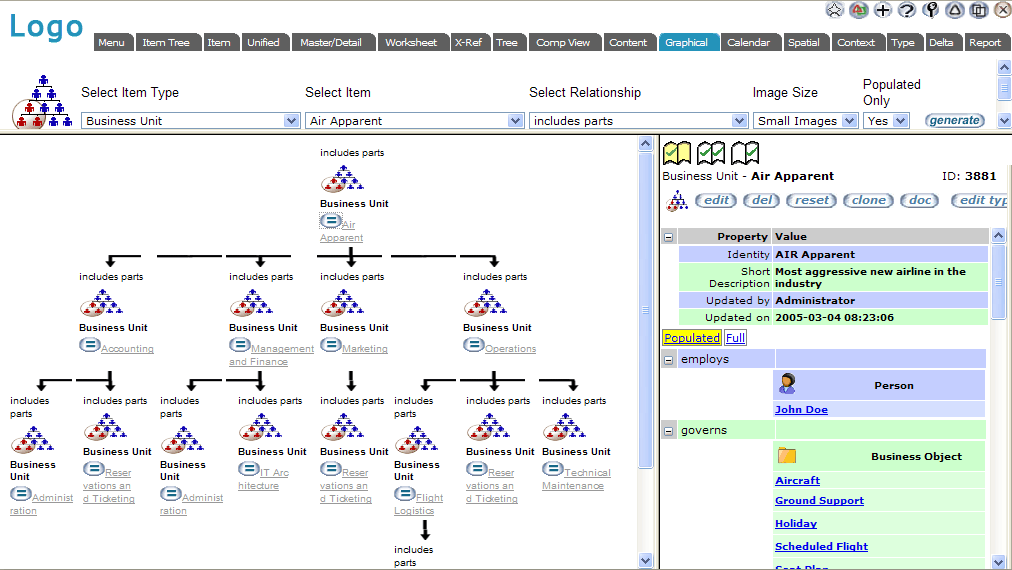 |
As described above, EVA Netmodeler use Domains to manage the types of information a user can work with (set by the security administrator), or want to work with (set by the user). In addition to this, EVA Netmodeler also has a powerful Filter system that allows you to restrict the items that you see in any of the browsers. Items can be filtered based on:
Filters can be set by an administrator to govern what data any user may see. These filters are active from the time that the user logs on an cannot be removed by the user. However, the user can set additional filters to further restrict what is included in the displays and reports.
Filters can be configured and stored by people who are familiar with the structure and content of the repository, and then re-used (set) by any other repository user. This makes it easy for nontechnical users to use filters without having to learn the details of how the repository is structured or how to use the filter system itself.
EVA Netmodeler Search tool provides a simple mechanism for locating knowledge items in the repository. The search scope can include all node types in the repository, or it can be restricted to a single type. You can also direct the search to look in any combination of item names, properties, documents and templates, file names and file contents.
The file name and contents options cause EVA Netmodeler to search the file names and / or file contents of all directories on the web server that are referenced by a Directory property type.